Aevorex Documentation
Gemini CLI Setup
Get started with Gemini CLI and connect to Aevorex financial tools
npm install -g @google/gemini-cliAfter installation, run gemini in your terminal and follow the prompts to authenticate with your Google account.
Currently configured for Mac only
Remote Aevorex servers
Use 'demo' for testing, or enter your production API key
Open Terminal
Press ⌘ + Space, type "terminal" and press Enter
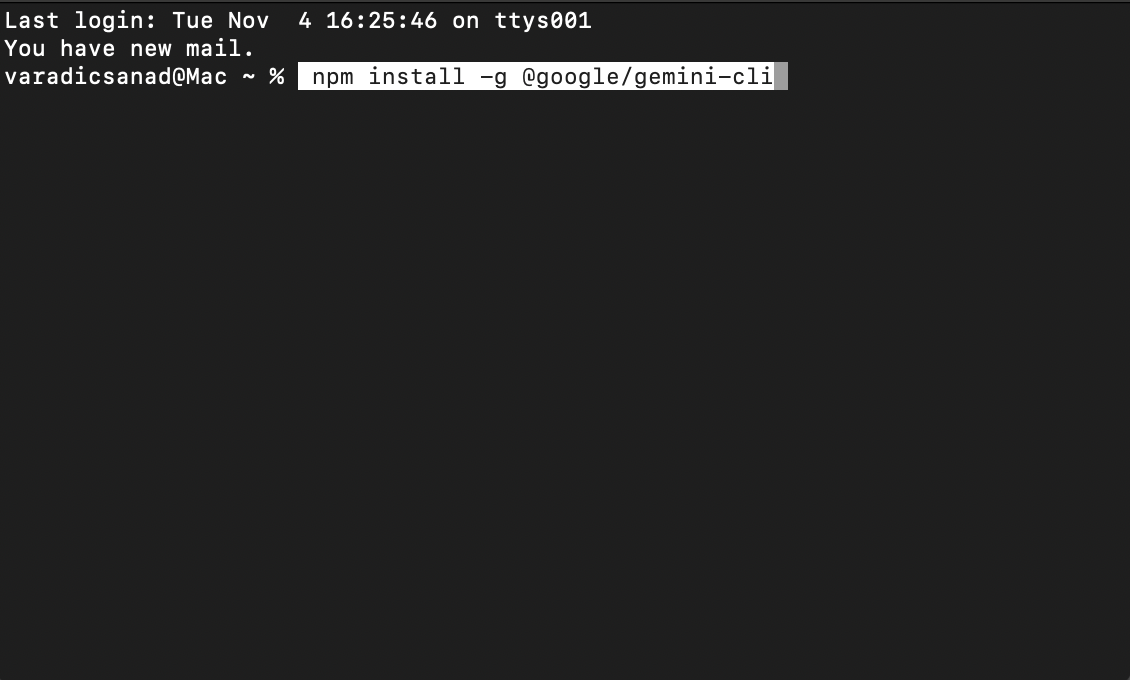
Start Gemini CLI
Type gemini and press Enter. You'll see the Gemini ASCII art and startup screen.
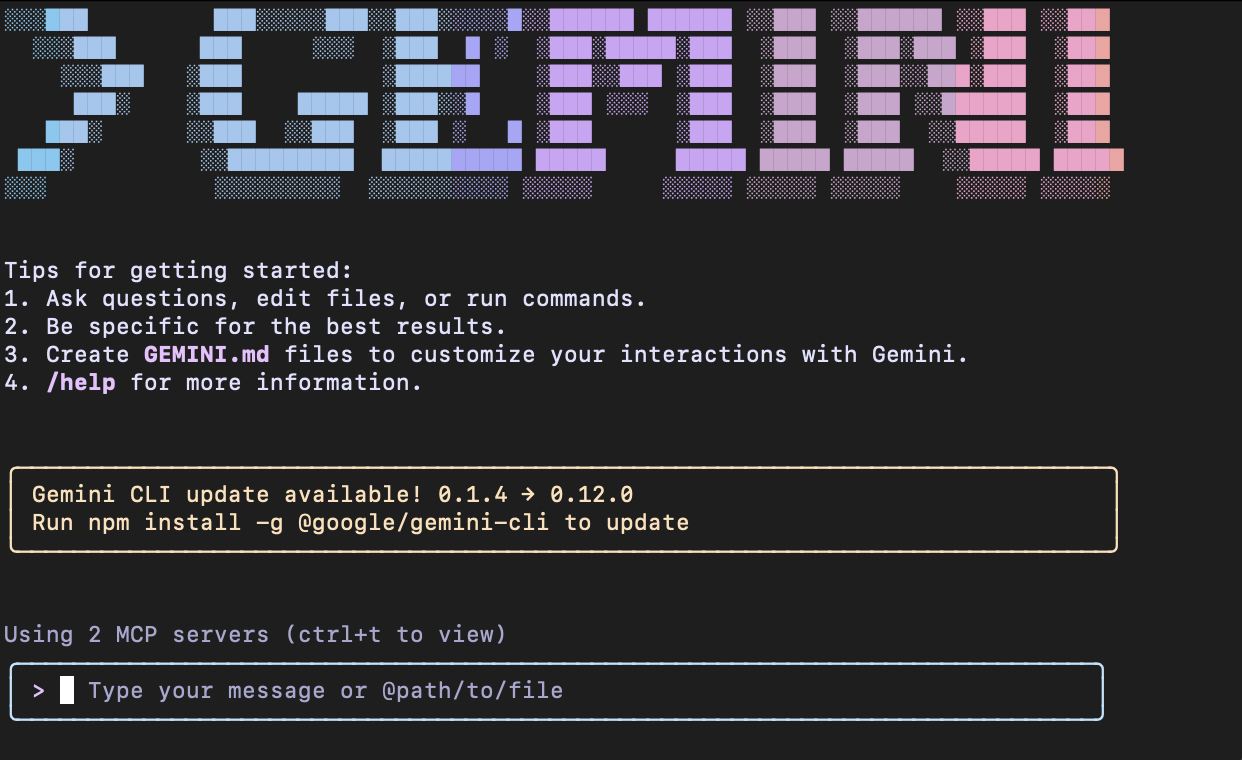
Authenticate with Google
If first time, choose "Login with Google" and complete the browser authentication.
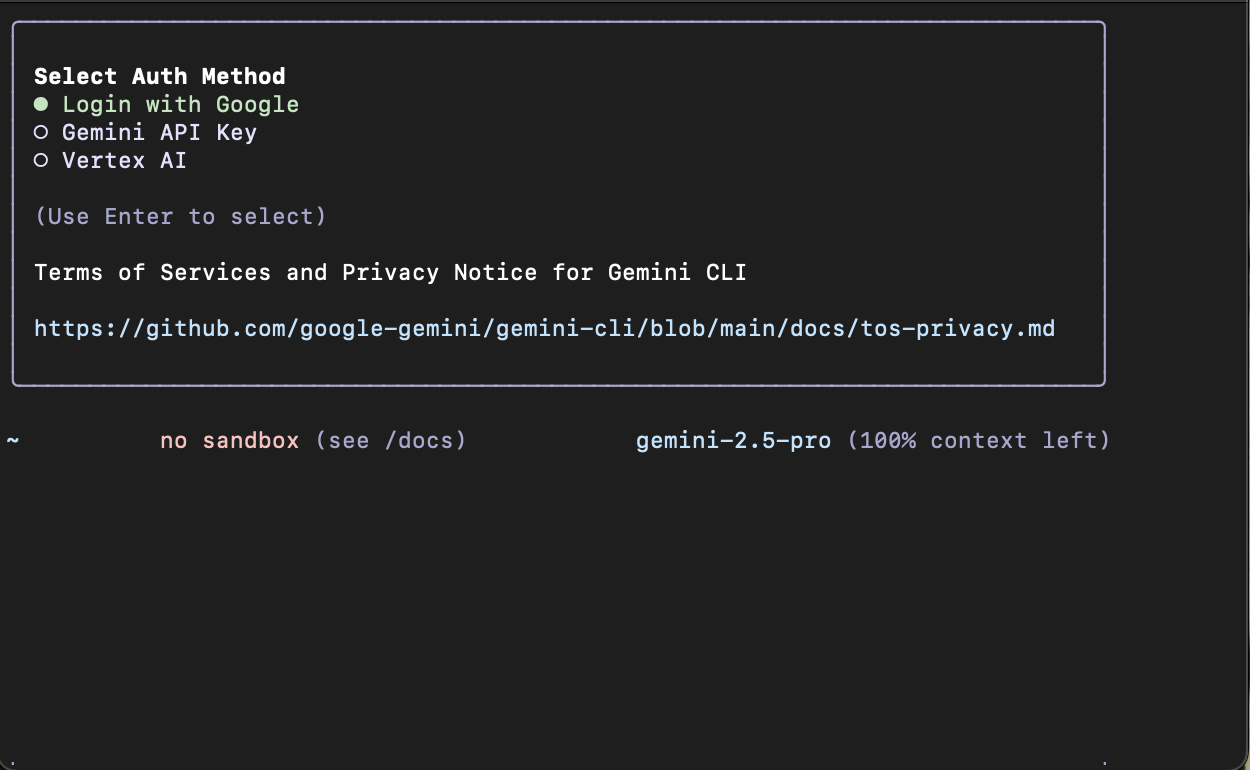
Copy the setup prompt
Paste this command into Gemini CLI to automatically set up the financial tools:
Please copy the downloaded settings.json file from my Downloads folder to ~/.gemini/ directory. Create the .gemini directory if it doesn't exist. Then list all available financial data tools you can access.
Setup Complete!
Gemini CLI will automatically copy the settings and show you all available financial tools:
- • EODHD: Stock prices, fundamentals, intraday data, real-time WebSocket data
- • Macro Data: BUBOR rates, ECB yield curves, FED policy rates, FRED data
- • Additional: Company news, technical indicators, earnings calendars, crypto data
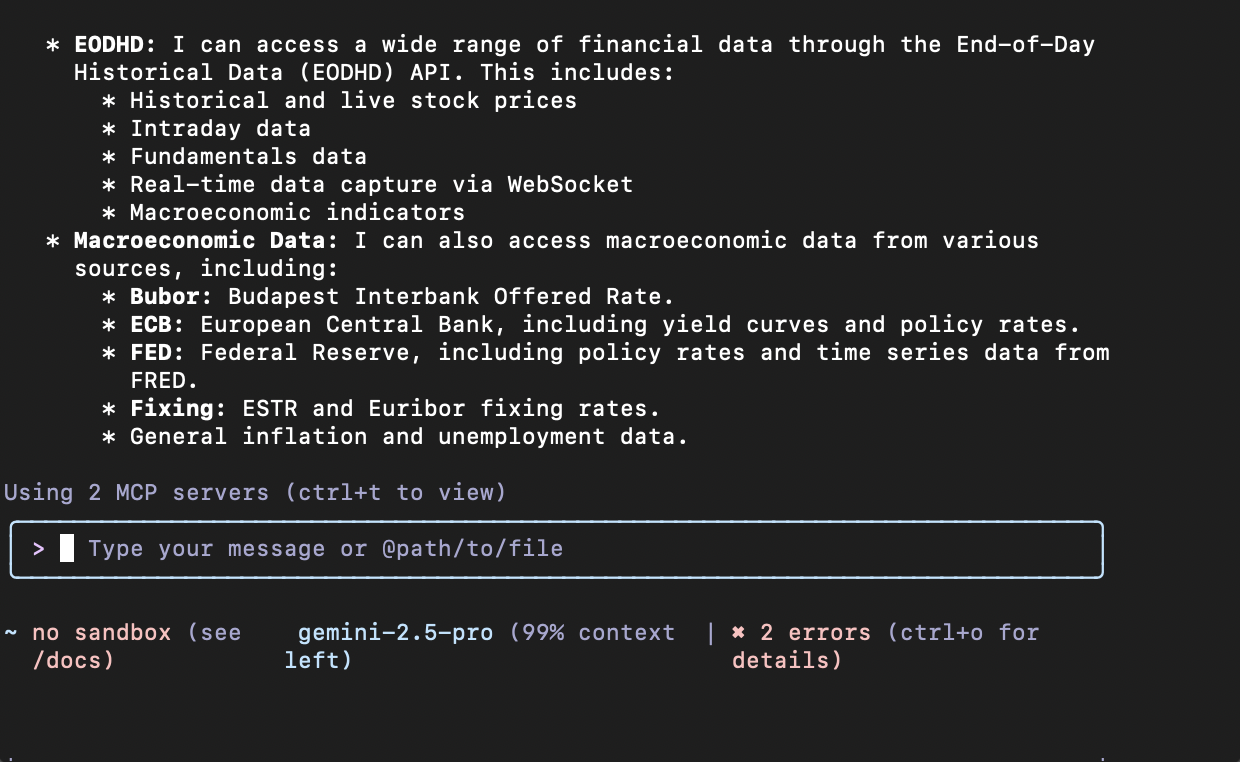
gemini in terminal, choose "Login with Google" and follow the browser authentication flow when prompted.Once configured, you can use Aevorex financial tools directly in Gemini CLI:
Stock data example:
Get the current price of Apple stock (AAPL)Macro data example:
Show me the latest BUBOR interest ratesCompany fundamentals:
Get Tesla's quarterly revenue and profit margins