Aevorex Documentation
Cursor IDE Setup
Connect Cursor IDE to Aevorex financial tools using MCP (Model Context Protocol)
1. Download MCP Configuration
Get the MCP configuration file for Cursor IDE
{
"mcpServers": {
"aevorex": {
"httpUrl": "https://api.aevorex.com/api/v1/mcp?apikey=demo",
"timeout": 30000,
"trust": false,
"description": "Aevorex financial data and analysis tools"
},
"aevorex-sse": {
"url": "https://api.aevorex.com/api/v1/mcp/stream",
"headers": {
"Authorization": "Bearer demo",
"X-API-Key": "demo",
"Content-Type": "application/json"
},
"timeout": 60000,
"trust": false,
"description": "Aevorex FinanceHub SSE transport - POST JSON-RPC to /stream endpoint"
}
}
}2. Visual Setup Guide
Follow these steps with screenshots to configure Cursor IDE
1
Open Cursor IDE
Launch Cursor IDE from your Applications folder or desktop
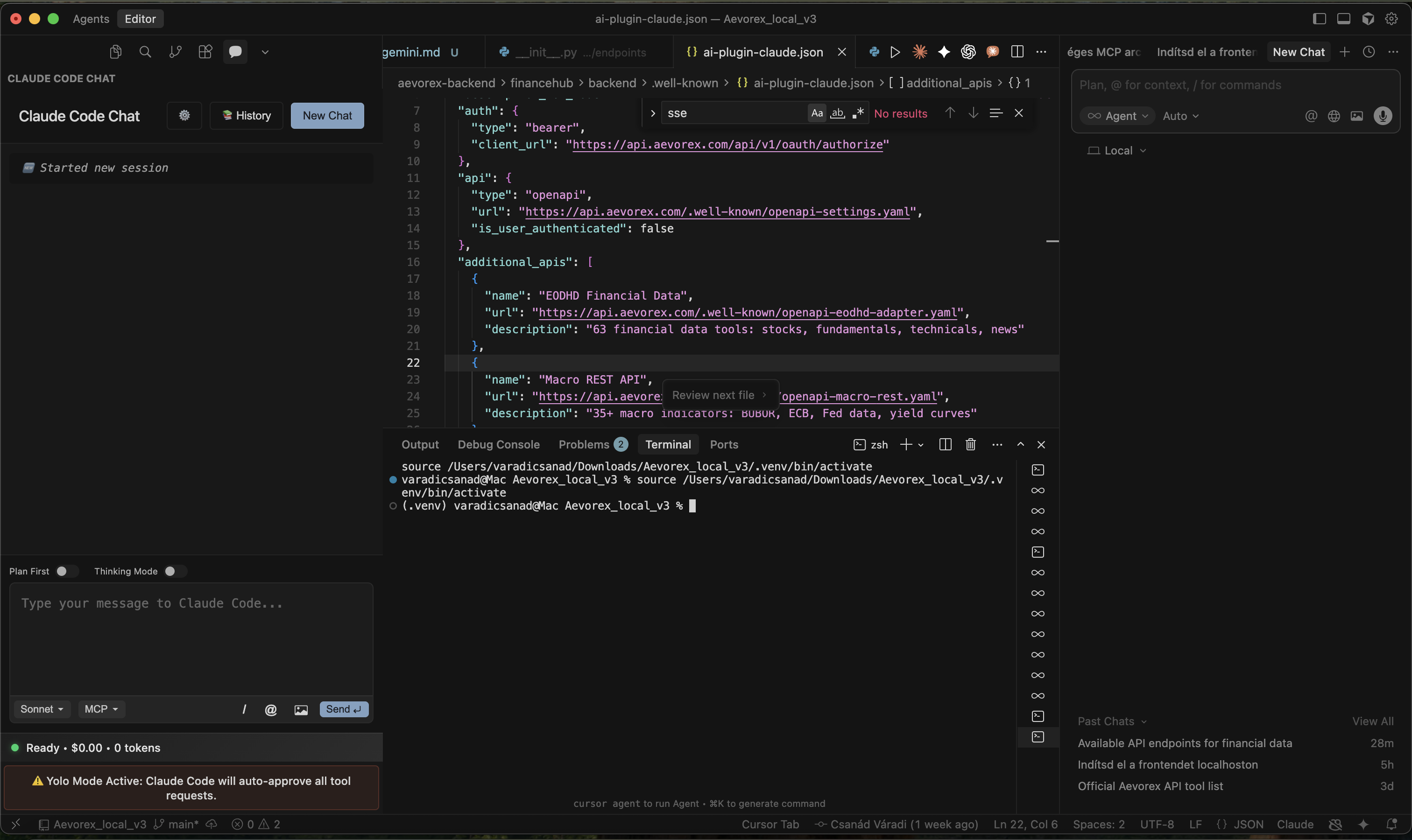
2
Open Settings
Click on the settings icon or use Cmd+, to open Cursor settings
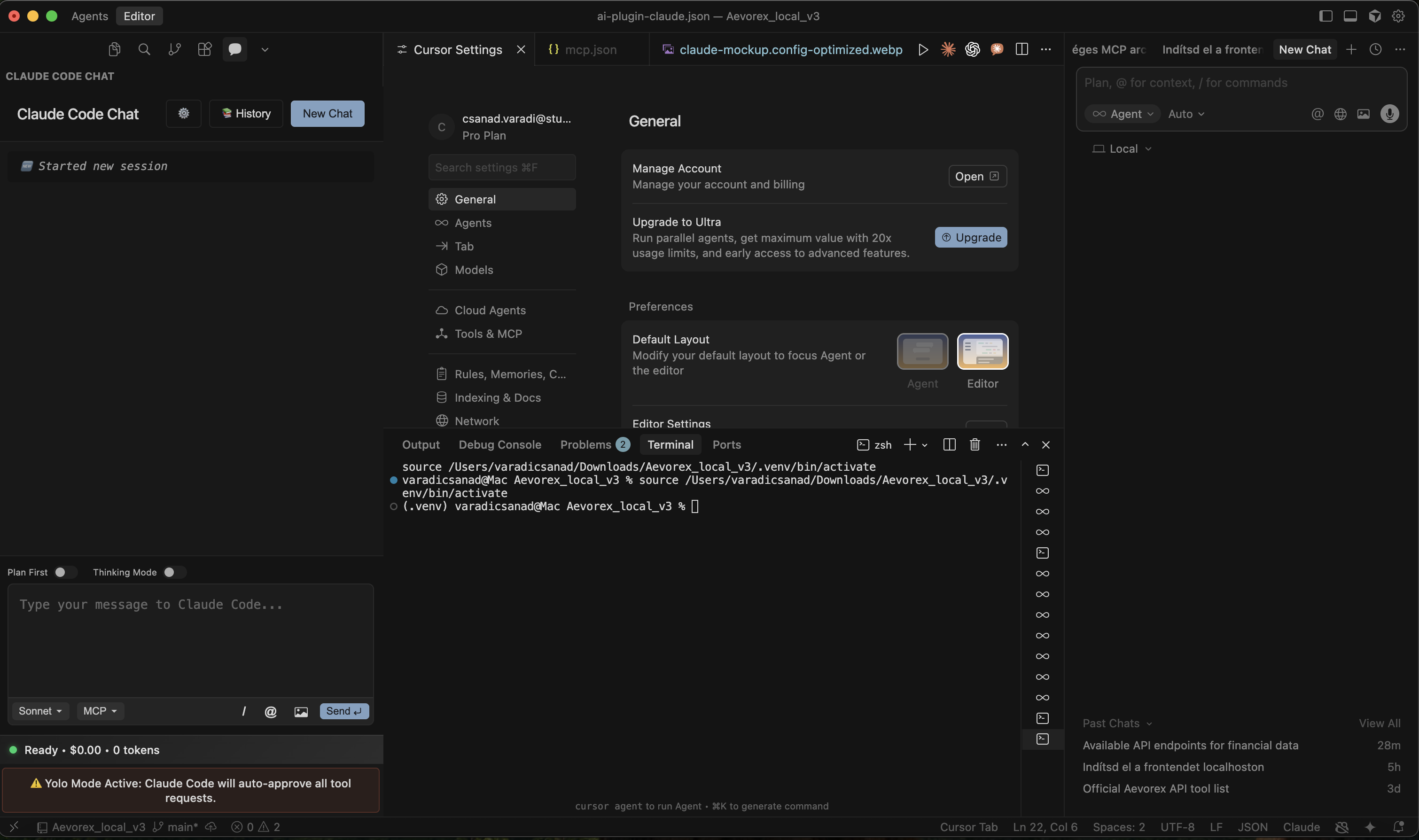
3
Navigate to Tools & MCP
In settings, click on "Tools & MCP" section
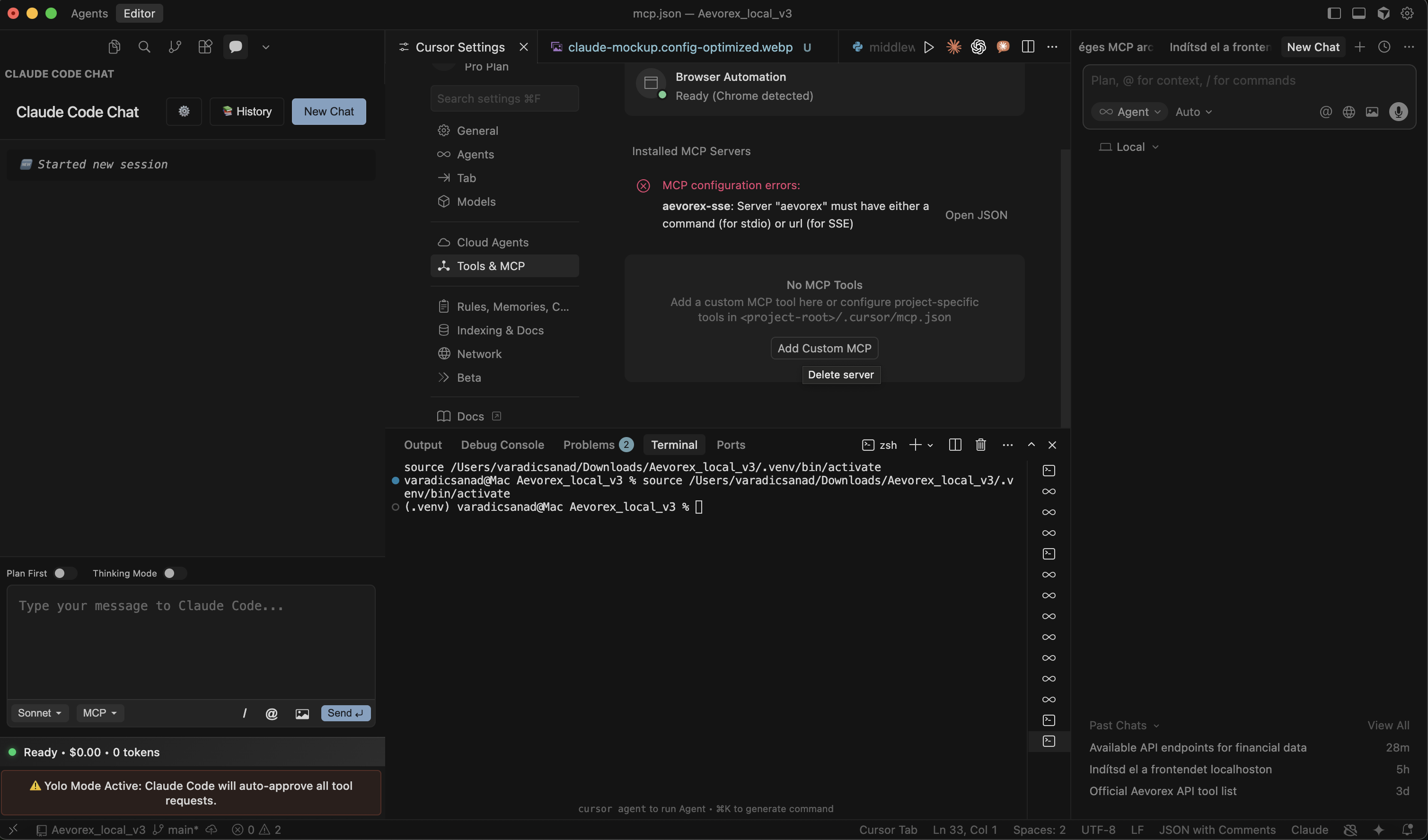
4
Add New MCP Server
Click "+New MCP Server" and paste the downloaded configuration
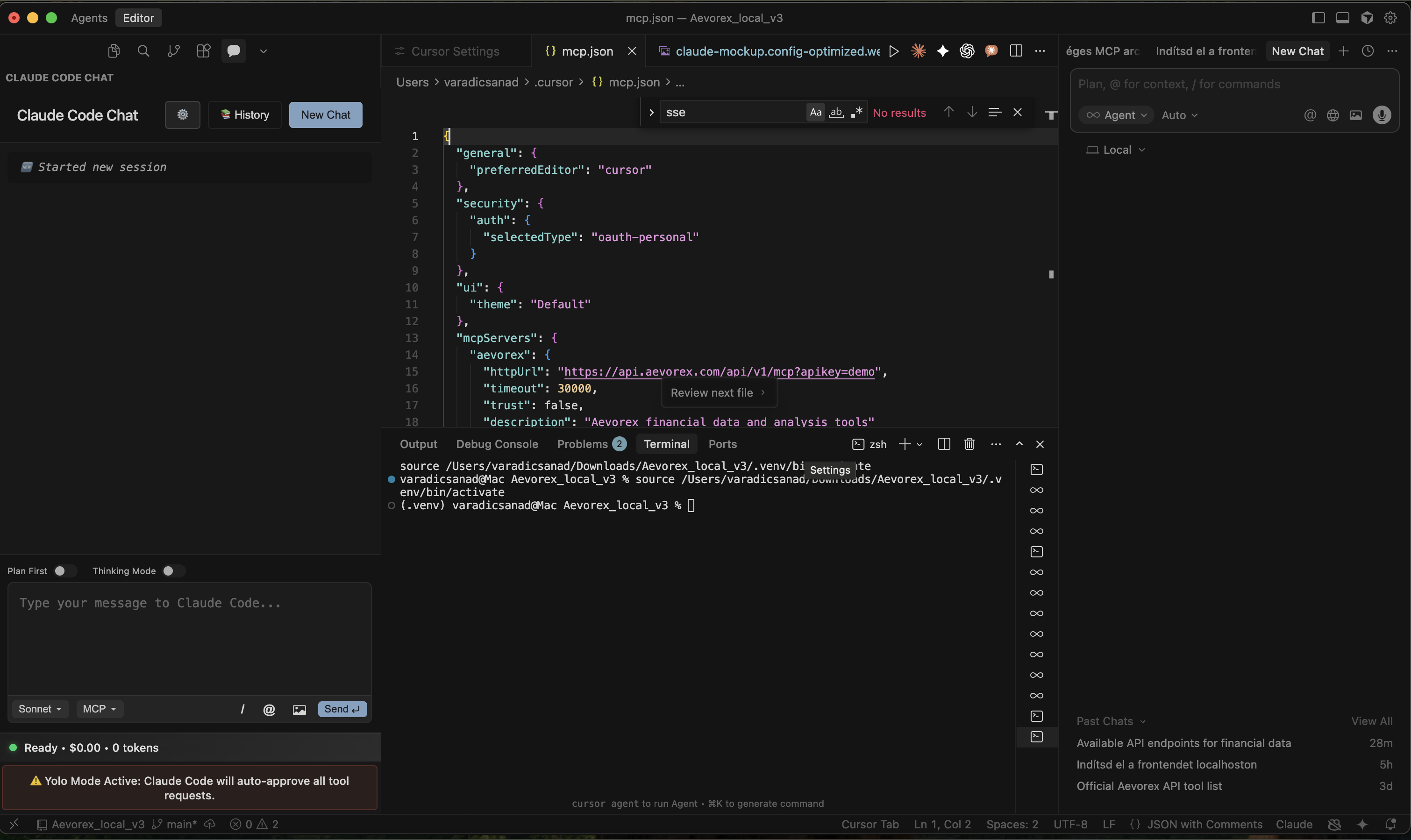
✓
Setup Complete!
Ask Cursor what tools are available in your environment. You should see Aevorex financial tools.
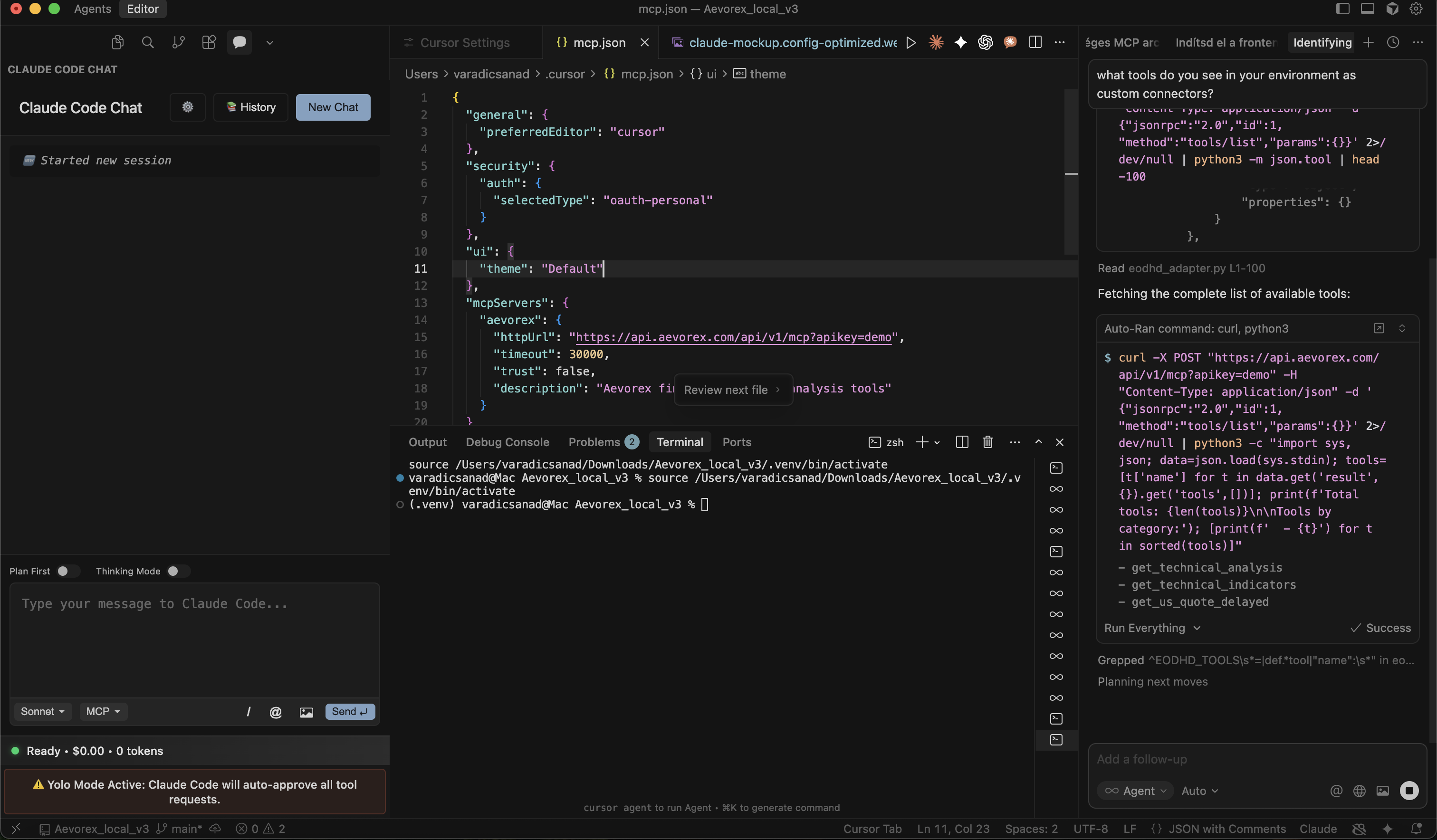
🎉
Ready to Use!
Cursor now has access to 100+ financial tools. You can ask for stock data, economic indicators, and more.

3. Usage Examples
Try these commands in Cursor to test your setup
Stock data example:
Get me Apple's latest stock price and fundamentalsEconomic data example:
What are the current BUBOR rates?Company analysis:
Analyze Tesla's quarterly performance and create a summaryPro Tip: Cursor can now access real-time financial data, historical prices, company fundamentals, economic indicators, and much more. Just ask in natural language!